When using the Windows built-in VPN, it can sometimes display an error that your username and password are incorrect. This typically occurs after you update your username and password, because Windows stores those credentials, rather than prompting you to update them. This guide will show you how to remove those previous credentials, so that you can enter your current username and password.

Previous username and password can be removed by opening Settings, and clicking on “Network & Internet” followed by clicking on “VPN”

This will open a setting menu that displays your current VPN configurations.
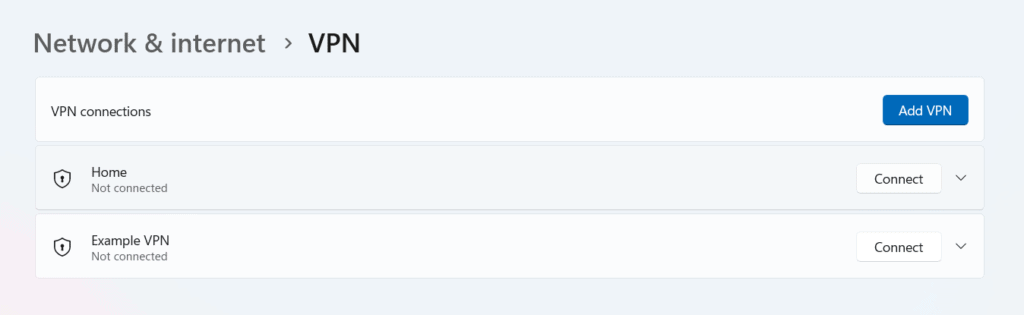
Clicking on one of the VPN connections, displays the button “Advanced Options”
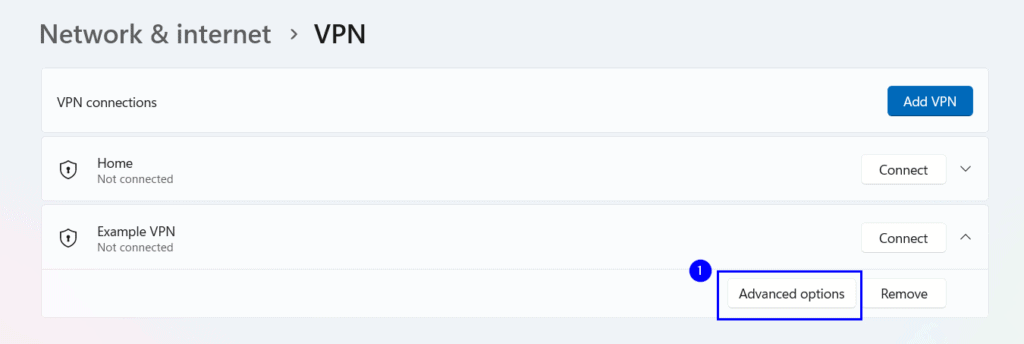
Clicking “Advanced Options” displays information about the VPN connection, including your previous username and password.
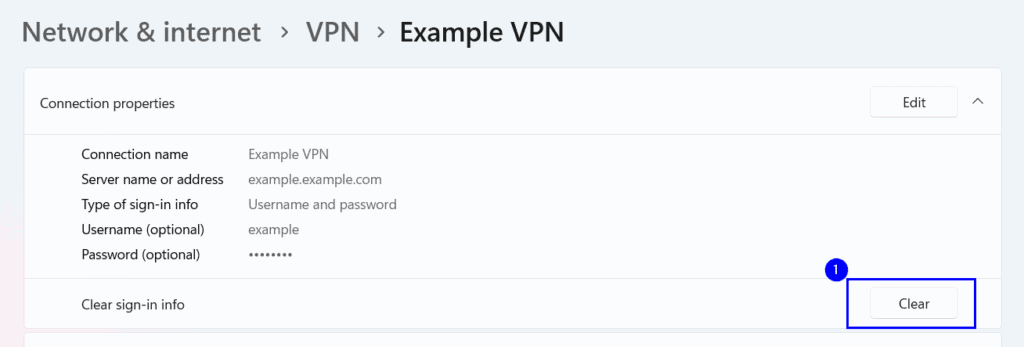
Clicking “Clear” will removed those stored credentials.
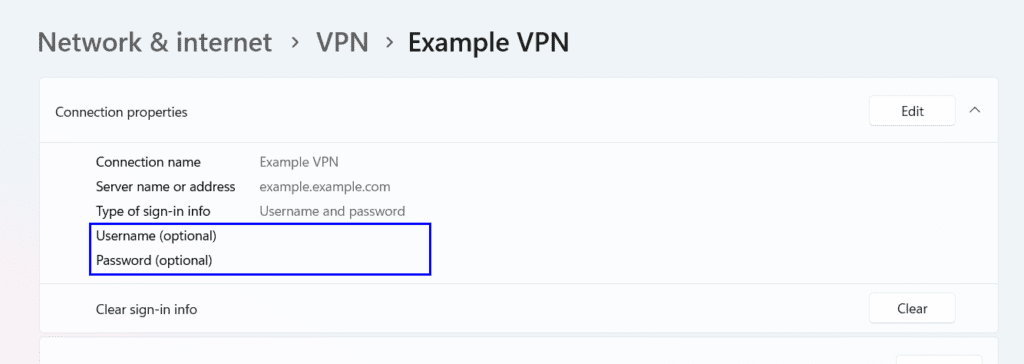
Now, you can attempt to connect to the VPN as normal. You should be prompted for login credentials once you click “Connect.”
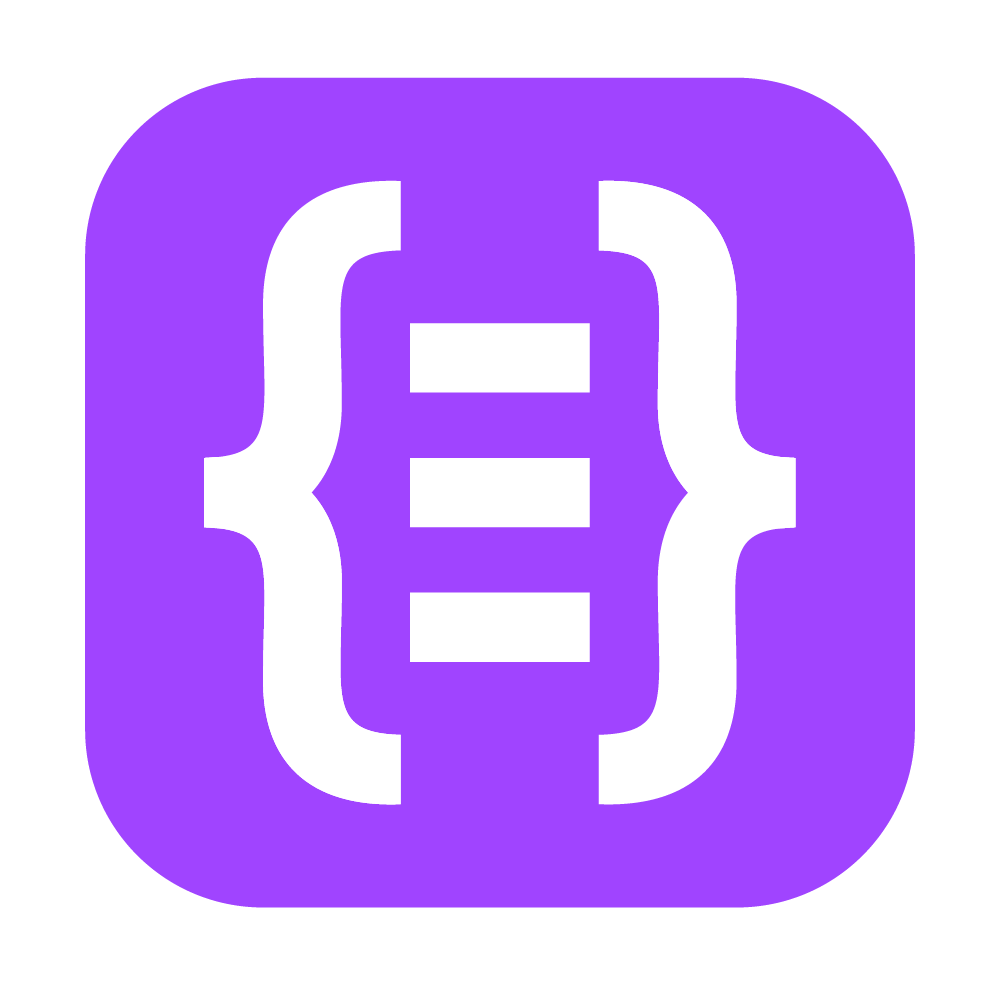
Leave a Reply